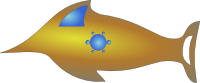Note
These are personal notes. They may be incomplete, incorrect, and misleading. Or they may actually work! Use at your own risk (but improvements / corrections are always welcome)
Capture data from old machine
- run portage-scan, trim stuff we don't care about, save to $machine_name.txt
- maybe set PermitRootLogin yes on old machine /etc/ssh/sshd_config, and set root password
- on the helper machine:
mkdir $machine_name rsync -vaHSxr --files-from $machine_name.txt \ root@$machine_hostname: $machine_name/ - also record which services are running:
rc-update --all
- maybe which fonts are enabled:
eselect fontconfig list
Install new machine
- disable secureboot
- boot on system rescue cd usb stick
- startx
- connect to WiFi
- terminal
-
gparted
- empty partition table
- create new GPT
- one 200MB partition at start, fat32, label boot name boot
- one partition for the rest, ext4, label root name root
- set root password
- disable the firewall:
iptables -F iptables -P INPUT ACCEPT
- ssh in from a better machine
- cryptsetup benchmark to check crypto speed
-
create encrypted volume:
cryptsetup --cipher aes-xts-plain64 --key-size 256 \ --hash whirlpool --type luks2 luksFormat \ $(readlink -f /dev/disk/by-partlabel/root)
(apparently cryptsetup doesn't like symlinks)
- make filesystem, mount it:
cryptsetup open /dev/disk/by-partlabel/root root mkfs.ext4 -L root /dev/mapper/root mkdir /mnt/gentoo mount /dev/disk/by-label/root /mnt/gentoo
- get stage3 from https://www.gentoo.org/downloads/#other-arches and
unpack it (we download it on the main hdd because the live USB stick
is small):
cd /mnt/gentoo wget https://distfiles.gentoo.org/releases/amd64/autobuilds/20190707T214502Z/stage3-amd64-20190707T214502Z.tar.xz tar xvpf /mnt/gentoo/stage3*.tar.xz --xattrs-include='*.*' --numeric-owner
- copy some configuration over, while you're at it
- skip /var/lib/portage/world, avoid layman stuff
- include most portage config, though
- prepare and chroot:
cp /etc/resolv.conf /mnt/gentoo/etc/ cd /mnt/gentoo mount --types proc /proc /mnt/gentoo/proc mount --rbind /sys /mnt/gentoo/sys mount --make-rslave /mnt/gentoo/sys mount --rbind /dev /mnt/gentoo/dev mount --make-rslave /mnt/gentoo/dev chroot /mnt/gentoo /bin/bash source /etc/profile mount /dev/disk/by-partlabel/boot boot/
- bring portage up:
emerge --sync eselect news read
- do whatever tweaks are necessary (e.g. switch to profile 17.1)
-
kernel time! copy the /proc/config.gz from old machine into /mnt/gentoo/root/config.gz, install genkernel:
USE='-doc -emacs -perl -python -subversion -tk -webdav -abi_x86_32 cryptsetup' \ emerge -av1 genkernel-next gentoo-sources genkernel --kernel-config=/root/config.gz --no-firmware all
(this assumes we're using my genkernel.conf!)
edit config, make sure you have crypto options:
- XTS
- key wrapping
- all hash modes
- all SHAs
- Whirlpool
- all AESs
- all compressions
- prng
- all user-space interfaces
also device mapper ("Multiple devices driver support") and "crypt target support"
built-in kernel command line:
crypt_root=UUID=??? rootfstype=ext4
for crypt_root: take UUID (not PARTUUID) from blkid -t PARTLABEL=root -o export
will probably fail, no pre-existing initramfs during kernel compilation (use correct version for initramfs filename):
touch /var/tmp/genkernel/initramfs-4.19.37-gentoo.cpio genkernel --kernel-config=/usr/src/linux/.config \ --no-firmware --no-clean all(maybe genkernel --no-firmware --no-install initramfs first would solve this?)
Add the firmware to the initramfs (make sure you have sys-kernel/linux-firmware savedconfig in package.use):
mkdir -p /etc/portage/savedconfig/sys-kernel find /lib/modules/*-gentoo/ -type f -name '*.ko' \ -exec modinfo -F firmware '{}' ';' \ > /etc/portage/savedconfig/sys-kernel/linux-firmware emerge -av1 linux-firmware genkernel --kernel-config=/usr/src/linux/.config --no-clean all -
install wpa_supplicant for wireless network after reboot (my stage3 came with ~arch openssl/openssh?):
USE='-doc -emacs -qt5 -gpm -X' emerge -avuN1 \ openssl openssh wpa_supplicant dhcpcd
symlink the init scripts:
ln -s net.lo net.net0 ln -s net.lo net.wifi0
and enable:
rc-update add net.wifi0 default
(make sure /etc/udev/rules.d/70-network-interfaces.rules maps the adapters by MAC:
SUBSYSTEM=="net", DRIVERS=="?*", ATTR{address}=="20:47:47:ea:f2:58", NAME="net0" SUBSYSTEM=="net", DRIVERS=="?*", ATTR{address}=="dc:53:60:38:25:84", NAME="wifi0")
- tools:
USE='-doc -emacs -qt5 -gpm -X' emerge -avuN1 \ vixie-cron syslog-ng mlocate rc-update add vixie-cron default rc-update add syslog-ng default rc-update add sshd default
-
final checks: /etc/fstab:
LABEL=BOOT /boot vfat noauto,noatime,utf8=1 0 2 LABEL=root / ext4 relatime 0 1 none /var/tmp/portage tmpfs size=75%,defaults 0 0
/etc/hostname, /etc/conf.d/net, /etc/wpa_supplicant/*
- create a user that can sudo, give it a password:
useradd -m -U -u 1000 \ -G wheel,portage,audio,video,usb,disk,cron \ dakkar passwd dakkar emerge -av1 sudo
- set EFI booting options:
# remove existing boot options, one at a time efibootmgr -b 0 -B # create new options efibootmgr -c -d /dev/nvme0n1 -p 1 -L gentoo -l EFI\\gentoo.efi efibootmgr -c -d /dev/nvme0n1 -p 1 -L gentoo-old -l EFI\\gentoo-old.efi # set boot order efibootmgr -o 0,1
- unmount (from outside the chroot):
umount -R /mnt/gentoo
- reboot, tell UEFI to use our kernel (if you didn't use efibootmgr), go
-
log in as dakkar via ssh, copy world from old machine, install everything:
sudo emerge -av1 app-misc/screen screen -S emerge sudo emerge -pv $(< world)
might require some USE='-foo' to break cycles, or emerging some packages by hand first
-
in the meantime, restore /home/dakkar with something like:
rsync -vaHSx admin@192.168.1.142::NetBackup/exelion/home/dakkar/ \ /home/dakkar/(we don't have avahi yet, can't use the mDNS name)
- restore fontconfig, special services (net, user-specific emacs, openvpn, &c)
SecureBoot
Install efitools, sbsigntools. Run the make-efi-keys program:
make-efi-keys $hostname
cp keys-for-$hostname/*.{cer,crt,auth} /boot/
sbsign --key DB.key --cert DB.crt /boot/kernel-genkernel-*-gentoo
reboot, then from the UEFI setup:
- clear all secureboot keys (the Dell laptops I've tried this on can always restore their factory set of keys)
- replace the DB from file (Dell wants the DB.auth)
- then the KEK
- then the PK
- enable secure boot
- make sure that the signed kernel is going to be booted
- reboot
Info from:
http://www.kroah.com/log/blog/2013/09/02/booting-a-self-signed-linux-kernel/ https://www.rodsbooks.com/efi-bootloaders/controlling-sb.html
Signed modules
Using the same key we use to sign the kernel, packaged as PEM:
openssl x509 -in DB.crt -out DB.pem cat DB.key DB.pem > kernel-signing-key.pem
the config option for that file is under "Cryptographic API"
keep the DB.crt and DB.key around, they're needed to sign out-of-tree modules (virtualbox, for example):
/usr/src/linux/scripts/sign-file sha256 DB.key DB.crt vboxdrv.ko
Next steps
- move the private keys out of the disk
-
get genkernel to sign the kernel (using keys from removable medium)
put a script in /etc/kernels/postbuild.d/ and /etc/kernels/postinstall.d/ and see what it gets passed
not much, we have KERNEL_ARCH and that's it, I'm not sure how to figure out where the kernel to sign is
-
store a disk encryption key in the TPM
https://github.com/shpedoikal/tpm-luks/blob/master/tpm-luks/tpm-luks-chain-hashes https://github.com/morbitzer/linux-luks-tpm-boot/